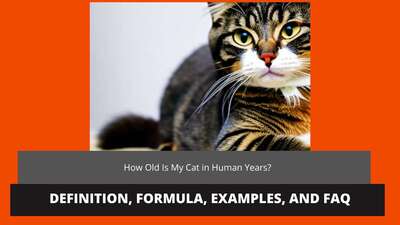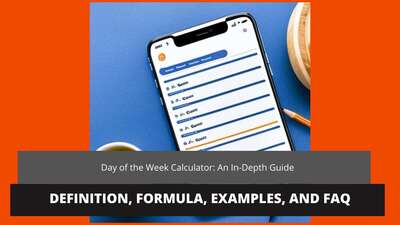How to calculate age in Excel from birthday
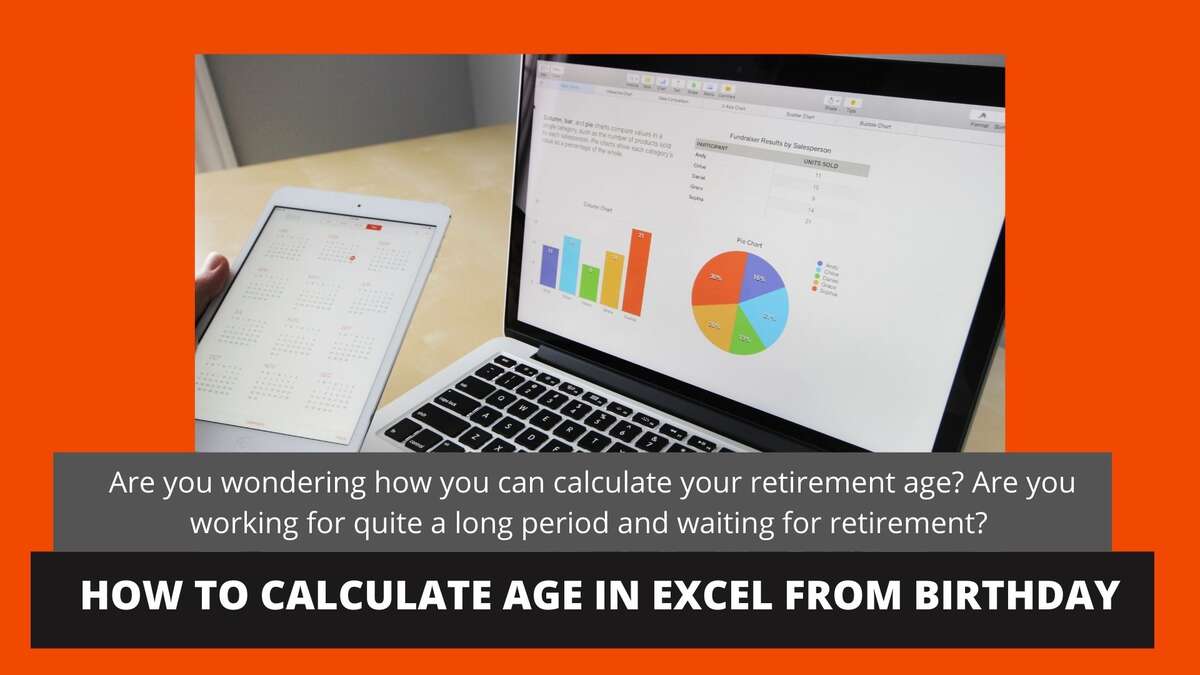
Excel formula for calculating age in Excel
Calculating age is calculating age from the dates exactly – the date of your birth and the current date. So your chart should have three columns. The first column is the ‘Date of birth’ column. This is the title. In the row down below, you need to enter your date of birth. Don’t forget – it needs to be in the form of a date. If you enter it just as a number, the formula won’t work.
The second column is the ‘Current date’ or ‘Date of today’. It is also just a title of this column. In the row down below, you can just enter the date of today, but we don’t recommend it. Why? Because when you want to check your age once more in time, the date won’t be correct. It is better to choose a function „today” from Excel's functions. Then your current date will always be correct.
The last column is the column ‘my age’. Of course, this is also only the title. In the row down below will be shown the result of your calculations, that is your age. But before it will be shown and Excel will calculate age from date of birth, you need to pick or enter the proper formula in this row. The formula from Excel dedicated to calculating a person's age is ‘DATEIF’. We will show you how it should look at the example down below.
Imagine this table is a part of an Excel sheet.
|
1 |
A |
B |
C |
|
2 |
Date of birth |
Current date |
My age |
|
3 |
11/08/1987 |
09/12/2021 |
The date in this table is just an example, so don’t pay attention to it. We want to just show you how it should look.
The formula ‘DATEIF’ should be as follows:
DATEIF(A2,B2,”y”).
Why is there something like “y”? Thanks to putting this letter, Excel will calculate only full years between the date of your birth and current date. The completed chart will look like this:
|
1 |
A |
B |
C |
|
2 |
Date of birth |
Current date |
My age |
|
3 |
11/08/1987 |
09/12/2021 |
DATEIF(A2,B2,”y”) |
And then, if you press ‘enter’, the result will be shown on a screen. So have a look:
|
1 |
A |
B |
C |
|
2 |
Date of birth |
Current date |
My age |
|
3 |
11/08/1987 |
09/12/2021 |
34 |
That’s all – now you see your age. You are 34 years old now.
Was it difficult? We don’t think so. Calculating age in Excel from birthday is a quite simple way to know your age. Excel also can be a birthday calculator! Of course, there are simpler ways, like using a chronological age calculator, but this way is good too.
Do you want to know more about your age? Check also our other articles and know, for instance, how many days until your birthday.
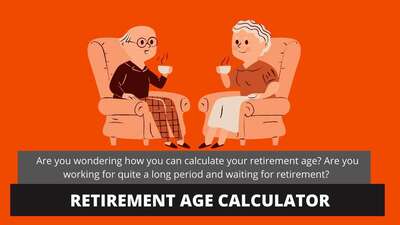
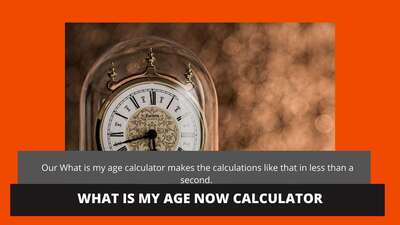
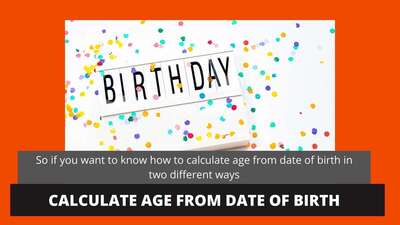
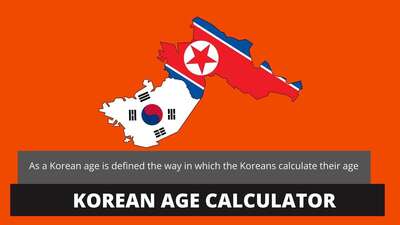
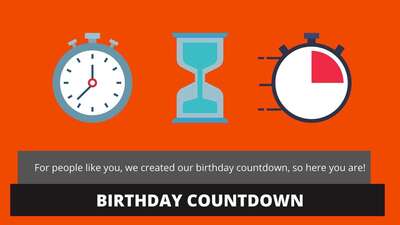

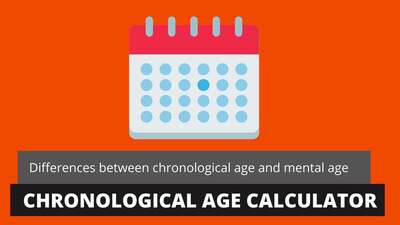

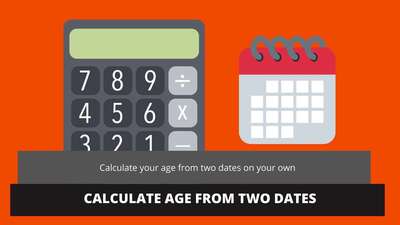

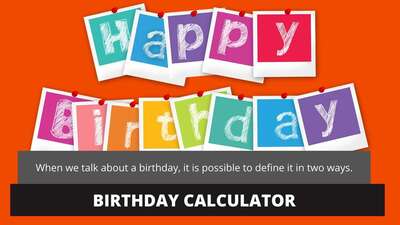
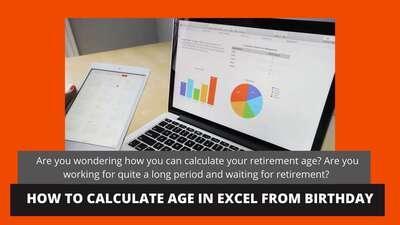
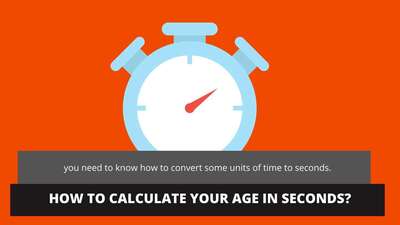



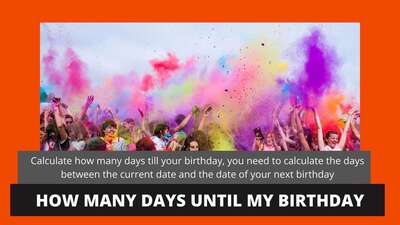

![How Old Am I if I Was Born in [Year] | Simple Formula & Tips](/images/page/400/how-to-calculate-your-age-based-on-your-birth-year-20.jpg)